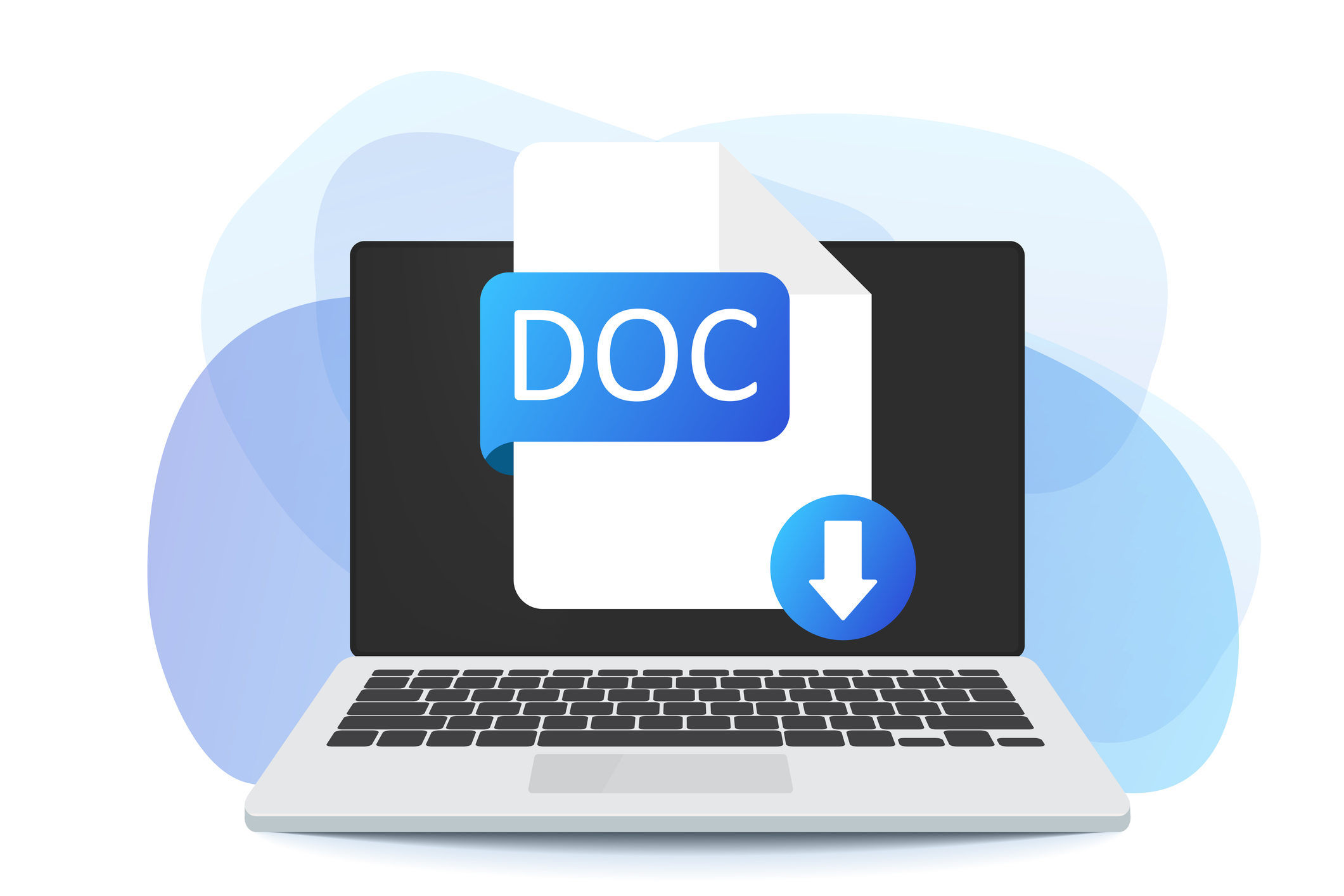How to Use Copilot in Word?
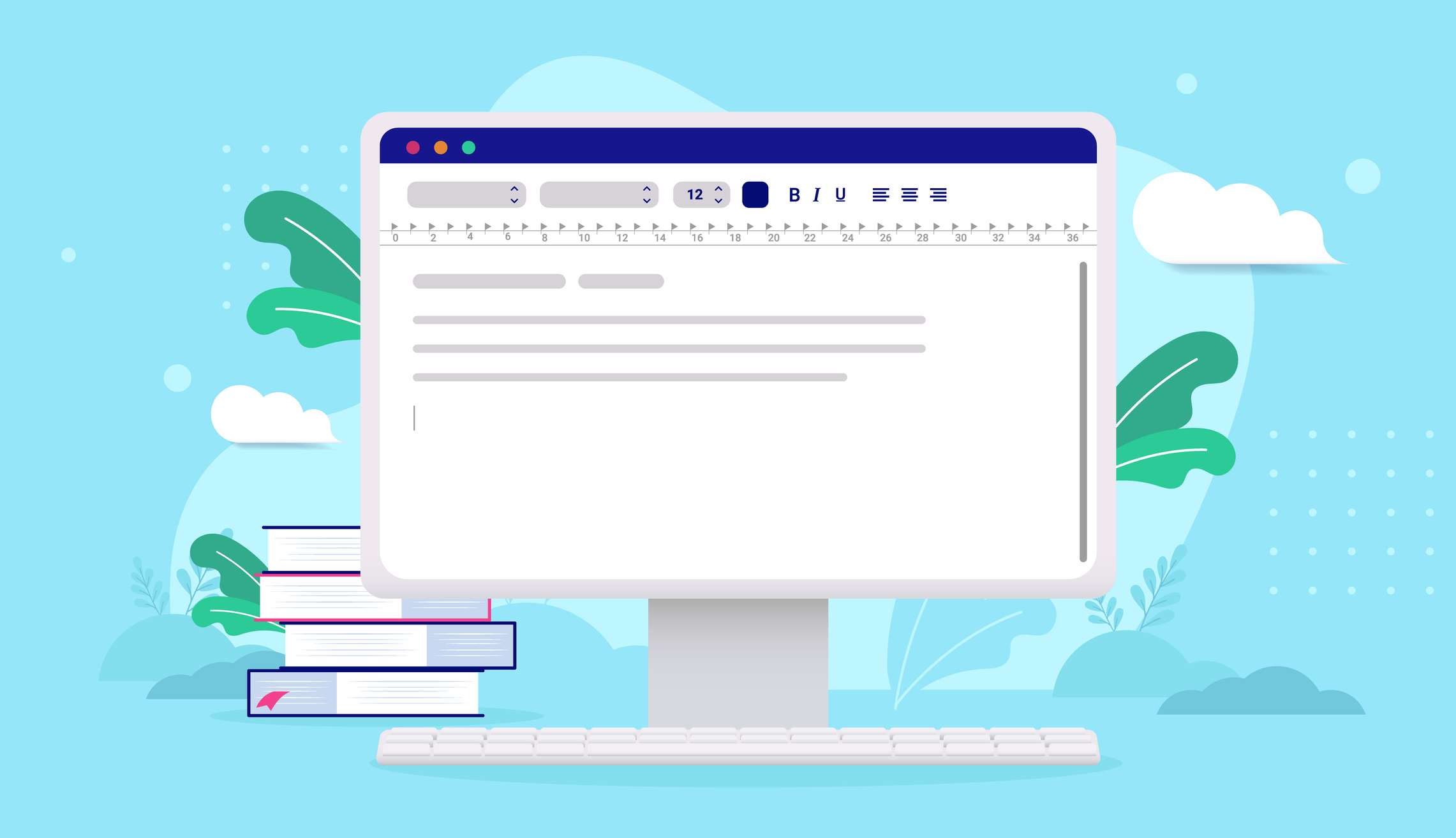
Word has a wide range of users, from students
to corporate employees. Bundled with Word, Word Copilot includes many features
that can help save time. Thanks to these features, much more effective studies
can be revealed. Copilot AI-powered assistant is designed to meet your demands.
You can read on for how to use Copilot and much more.
What is Copilot for Word?
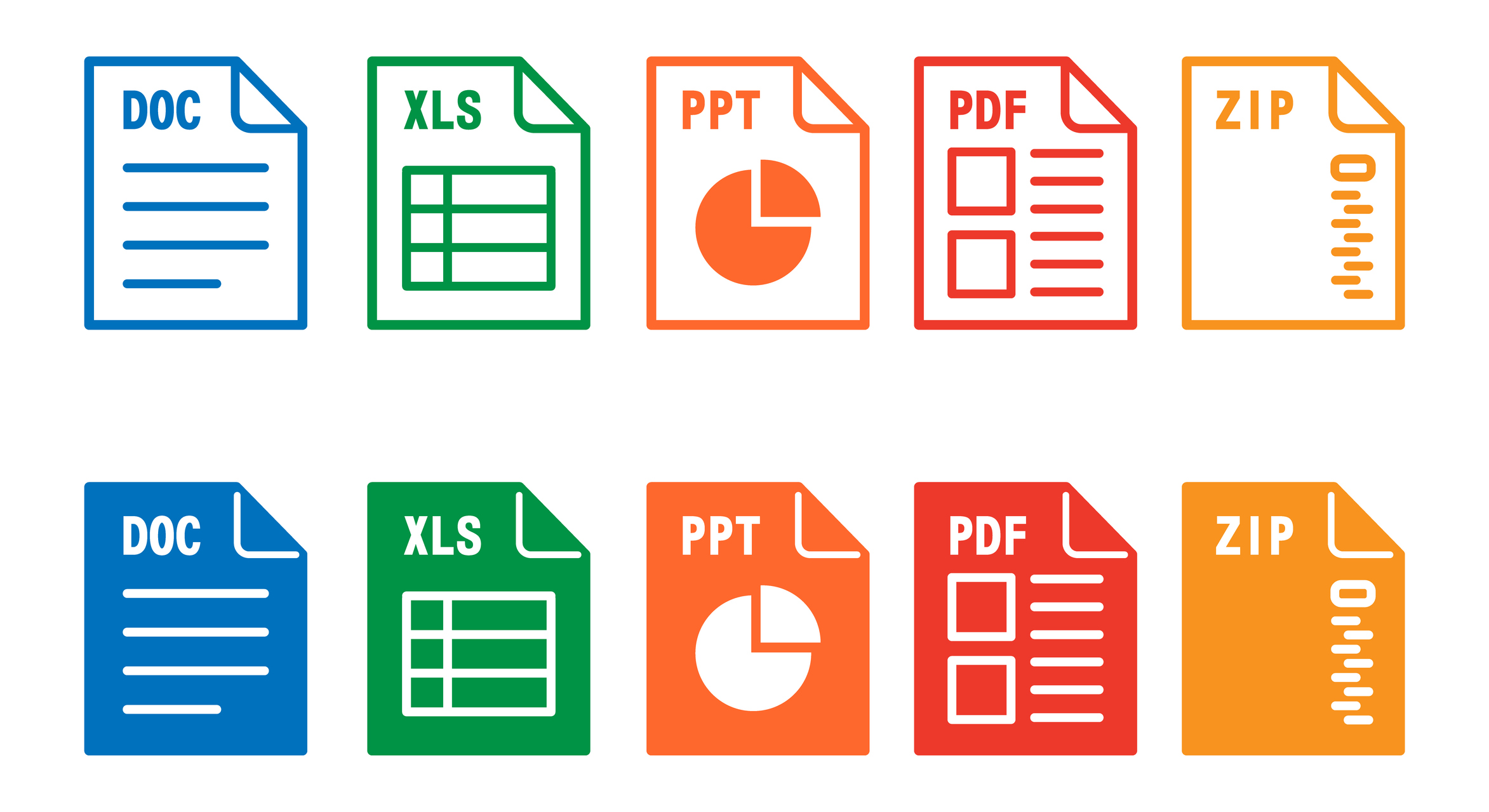
Copilot can be described as an artificial
intelligence assistant. Thanks to this assistant, different tasks can be
performed in the Microsoft 365 application used. Microsoft Word Copilot, which
includes many features, is fully compatible with Word. Copilot responds to
users' requests through prompts.
Anyone who learns what Copilot is can benefit
from the Copilot artificial intelligence tool by specifying their wishes
verbally or in writing. Individuals who frequently use office programs can save
time and get their work done much more easily with Copilot. Especially if they
need new ideas, individuals can benefit from Word Copilot in their work on
Word.
How to Enable Copilot in Word?
Microsoft Copilot is a tool that has both the
Windows operating system and is available on Mac and iPad devices. Before
learning how to use Copilot, you need to know how to add Copilot. How to add
Copilot to Word, which has a large place among Office applications?
To do this, a Word file must first be opened.
Then, click on the part where Copilot is located in the file that opens. After
clicking on the Copilot option, users will be presented with the intended use
of Copilot.
In Copilot Word, users can print the article
they want to write by giving instructions, and ask Copilot to create ideas on
the subjects they want. At the same time, they can use the Copilot artificial
intelligence tool for the summary of the article they write.
In Word, Copilot also helps users to convert
texts into tables. Users can also take advantage of Microsoft Copilot to get a
decent text in a limited time.
How to Use Copilot in Word?
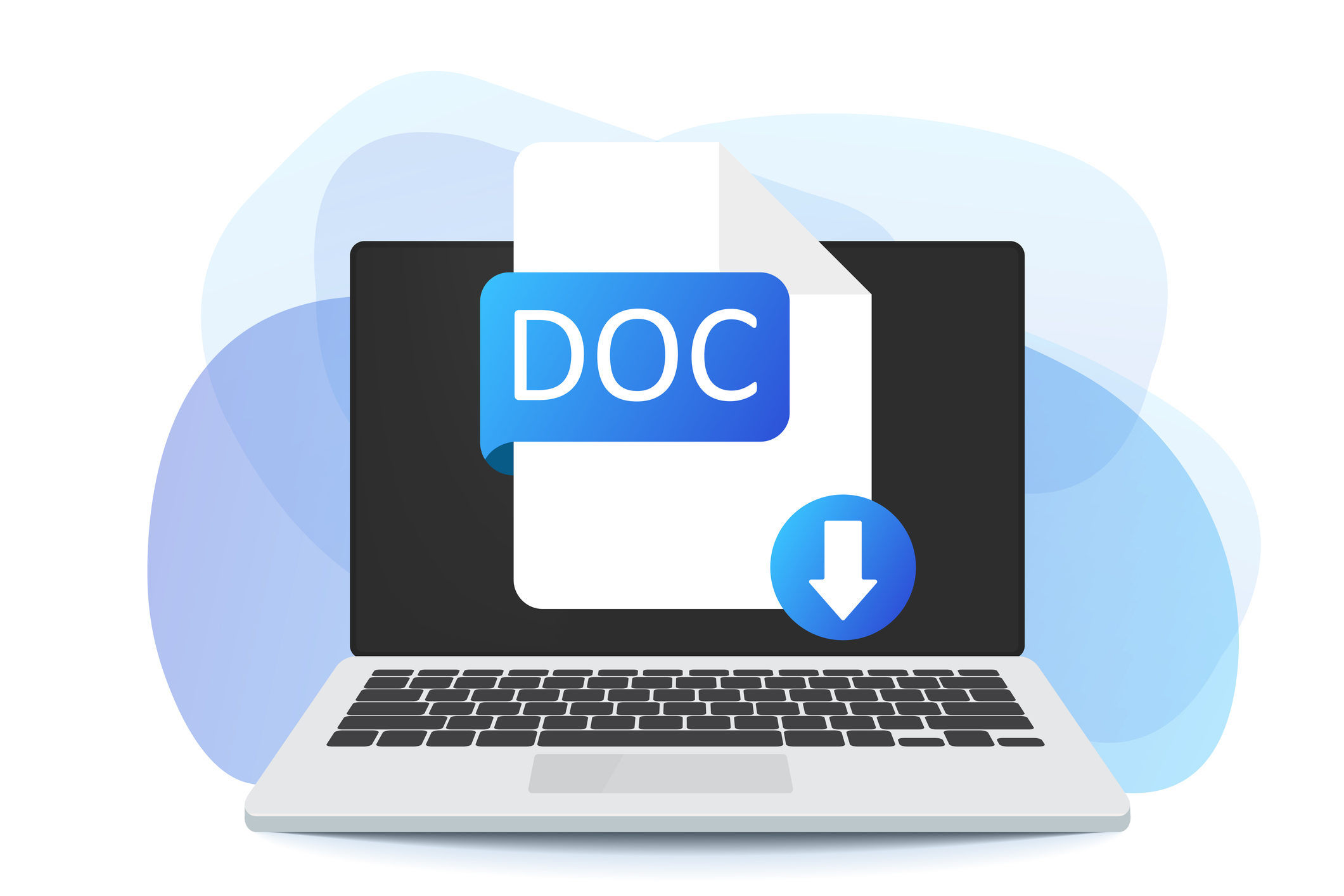
To use Copilot in Word, you first need to open
a Word file. You can start using the features of the artificial intelligence
assistant by activating Microsoft Word Copilot in the file you open. For
example, imagine you have a recipe blog.
You will need recipes for this blog. Copilot
will write you a recipe if you give the correct instructions on the recipe you
need. It will also help you for more professional blog posts.
You can also use Word Copilot to check the
results to make sure they're correct and make edits to the file. Getting rid of
typos in the file is now a piece of cake with Copilot.
Besides that, let's say you have a very long
assignment. For this assignment, you need to write a summary in the
introduction. If you open Copilot in Word and want it to summarize the article,
the abstract you will include in the introduction will be ready.
You can also easily access information about
how you can make improvements in the document, the pros and cons in the
document through Copilot in Word. In this way, you can save time and, in
addition, prepare much better files.
What Can Be Done with Copilot for Word?
There are many things that can be done using
Microsoft Copilot in Word. These are listed as follows:
●
You can use Word Copilot to
correct spelling mistakes and ensure compliance with grammar rules. Copilot
helps you easily spot and correct errors while writing or editing your text.
●
In Word, Copilot provides
suggestions such as word, sentence, and paragraph suggestions to help you
improve your text flow. In this way, it can enable you to create more
impressive and fluent texts.
●
When you need to write a text for
a specific topic in a short time, Copilot can write texts for you.
●
When you write a long text, you
can ask Copilot for a summary of the text. In Word, Copilot can create a
concise summary, highlighting the main ideas and key points of the text.
●
To make your text more
professional and readable, Copilot can offer formatting suggestions. It can
provide tips on how to edit headings, highlights, or list items.
Benefits of Microsoft 365 Copilot for Microsoft Word

Microsoft 365 Copilot provides many benefits
that can be useful to anyone who uses Word. The advantages of Copilot are
listed as follows:
●
It helps to detect spelling errors
and ensure compliance with grammar rules. Thus, users can make their writing
more accurate and organized.
●
It helps texts to become more
effective. Thus, the texts can achieve the desired professionalism or the
clarity needed.
●
Reading or summarizing very long
texts is a laborious task. This trouble can be ended through Copilot. Word
Copilot can make things easier by summarizing texts.
●
All text editing processes can be
taken care of more quickly through Copilot in Word.
Copilot Features in Microsoft Word
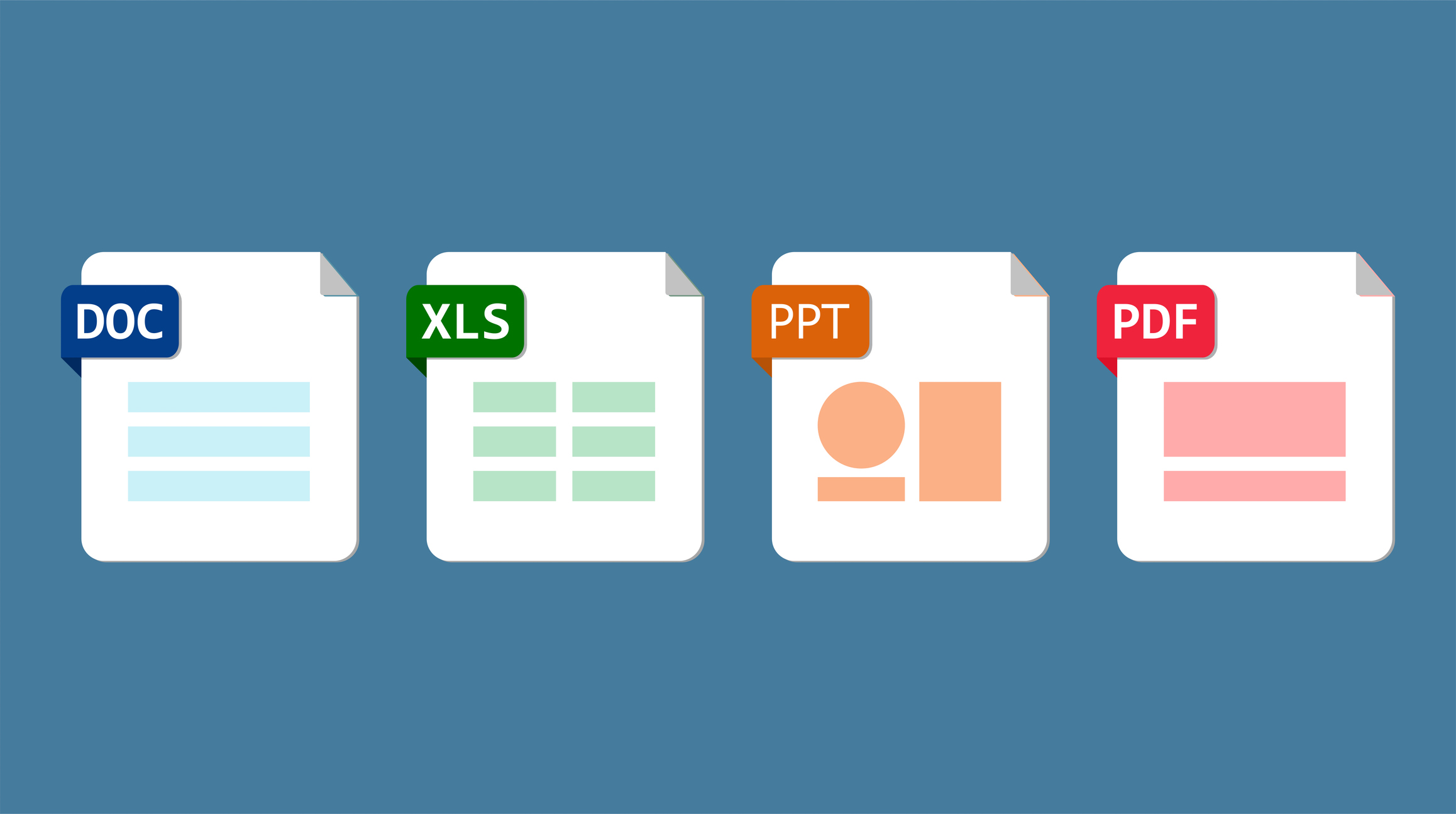
The Copilot AI assistant makes your experience
of working in Word unmatched. After learning how to use Copilot, it is possible
to observe that the efficiency of your Word work increases. So what are the
Copilot features in Microsoft Word?
Copilot flags incorrect words on the file and
suggests correct spelling or grammar options. Thus, you will prepare smoother
texts. Word Copilot supports the creation of texts more diverse and effective
by providing word and sentence suggestions.
As we mentioned in the recipe example, Copilot
in Word can provide content suggestions that match the texts. It can make texts
more comprehensive by suggesting more information or linked content on a
specific topic.
For long texts, it is possible to request a
summary of the text from Copilot. By highlighting the main ideas of the text,
Copilot can create text that is both concise and concise, making it easier for
readers to understand the text.
In Word, Copilot also translates words or
sentences in texts into different languages. This feature makes things easier
for users when working on multilingual documents.
Copilot helps make texts more professional and
readable by providing text formatting suggestions. It can provide tips on how
to organize headings, highlights, and list items.
It is also possible to convert texts into
tables from Copilot, where all these features are combined. At the same time,
thanks to the Copilot artificial intelligence tool, a PowerPoint presentation
can be prepared using the data in the Word file.
Thanks to the integration between
applications, presentations can be created without the need to deal with
operations such as copy-paste for a long time. In addition to all these,
Copilot can be used to use Office programs more effectively in institutions.
Thanks to all these features, time can be saved. In this way, more professional works can be produced without wasting time with simple works. In addition, productivity can be increased with the use of this artificial intelligence assistant in institutions.