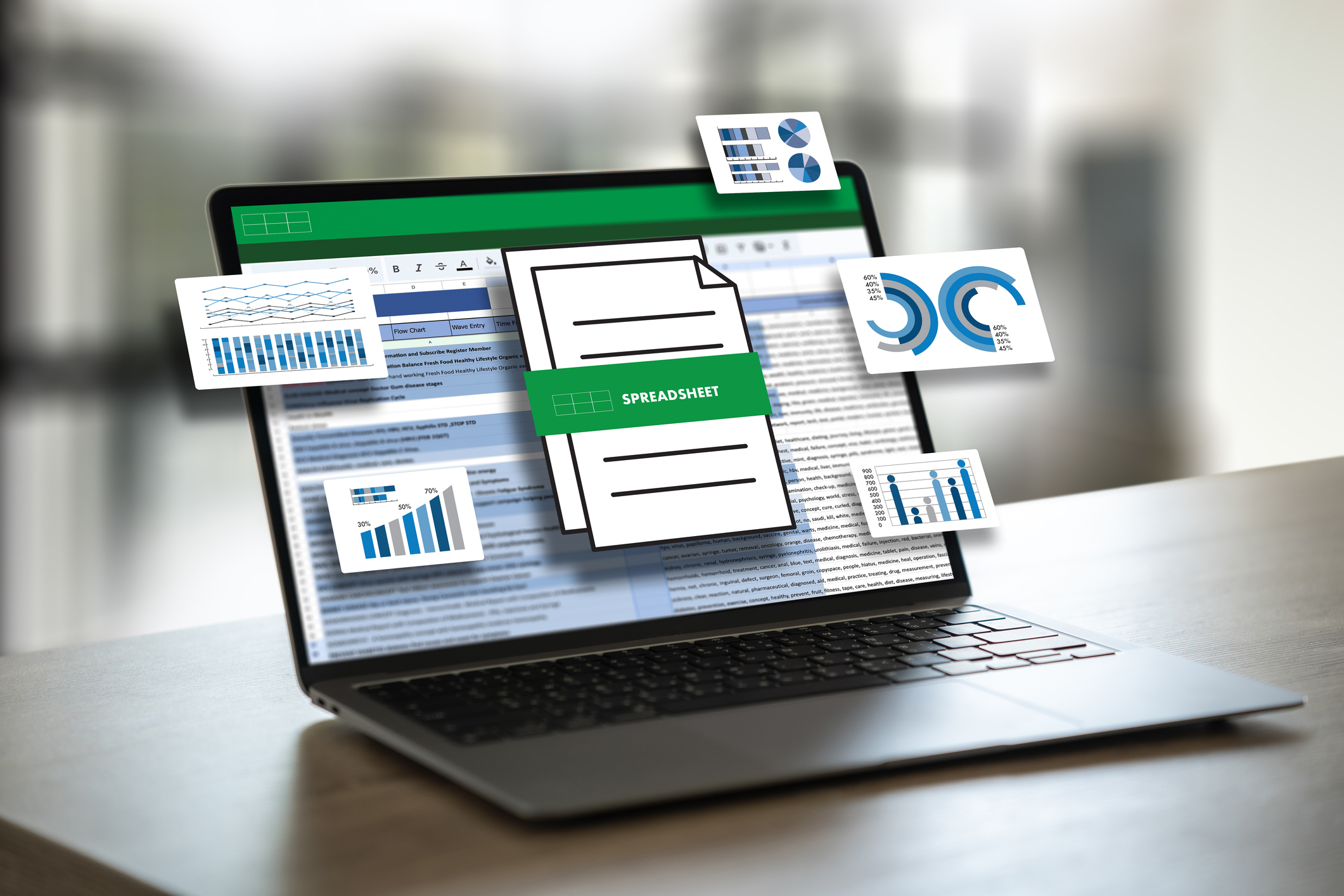What is Copilot in Excel, How to Use It?
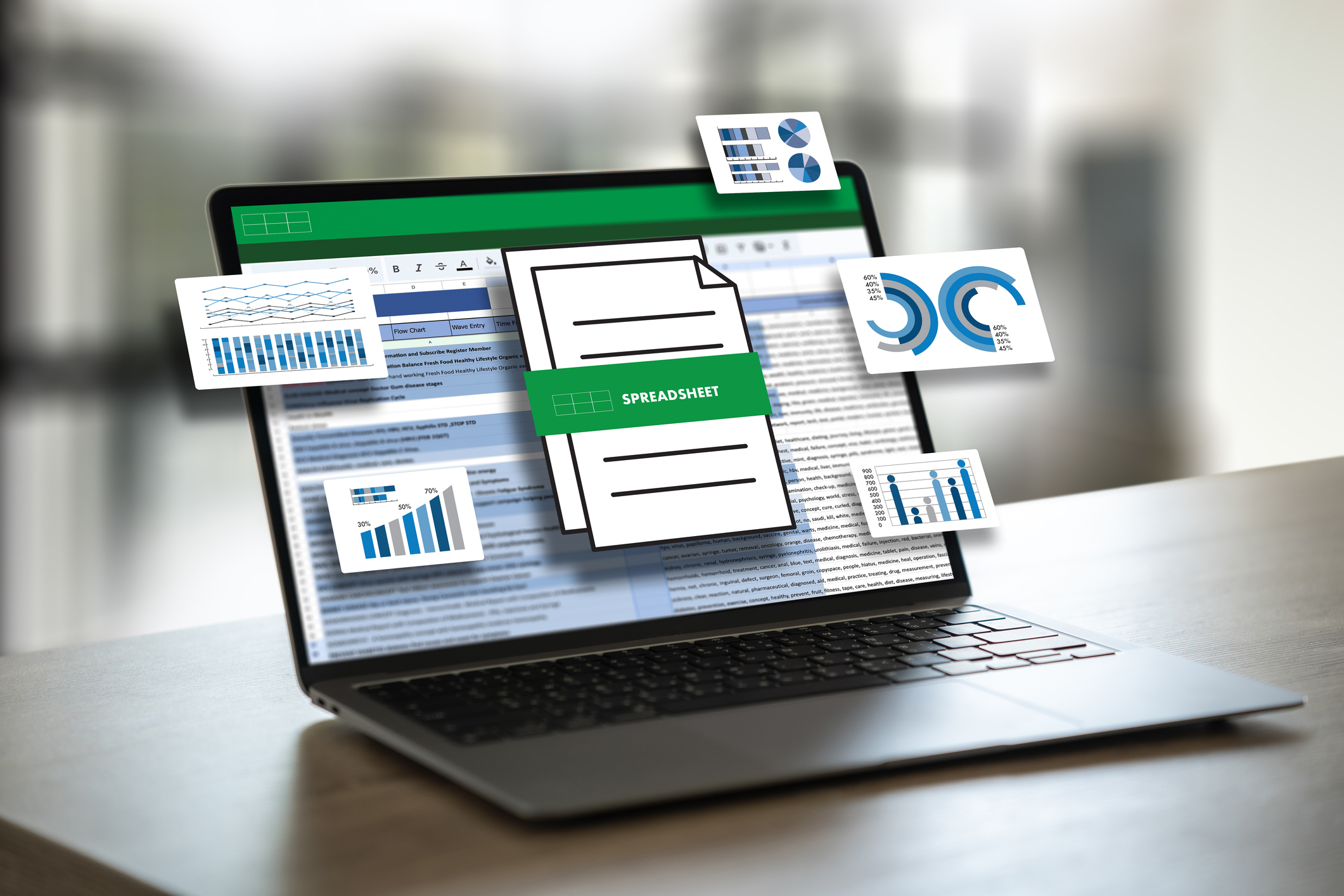
Excel stands out for being an Office
application that can be used for many operations. Microsoft Excel Copilot takes
your Excel experience to a new level. With its features, Copilot not only makes
your Excel work easier, but also helps you improve it. In this way, it becomes
possible to produce much more professional works. You can read on for how to
use Excel Copilot and much more.
What is Copilot in Excel?

Copilot, which is made available by Microsoft
with all 365 programs, including Excel, is an AI-powered assistant. Microsoft
Excel Copilot supports many issues, especially writing formulas.
With the use of Excel Copilot, many tasks can
be done quickly and work efficiency can be increased. In case of any errors in
the formulas, these errors can be easily corrected with Copilot.
Microsoft Excel Copilot can also be used to
better understand and interpret data. Just like in Word and PowerPoint
applications, Copilot can be given instructions in Excel to perform goals such
as typing the desired formula.
At the same time, Copilot can be used for
visualization and analysis of data. In this way, the data can be made clearer
and more understandable.
How to Use Copilot in Excel?
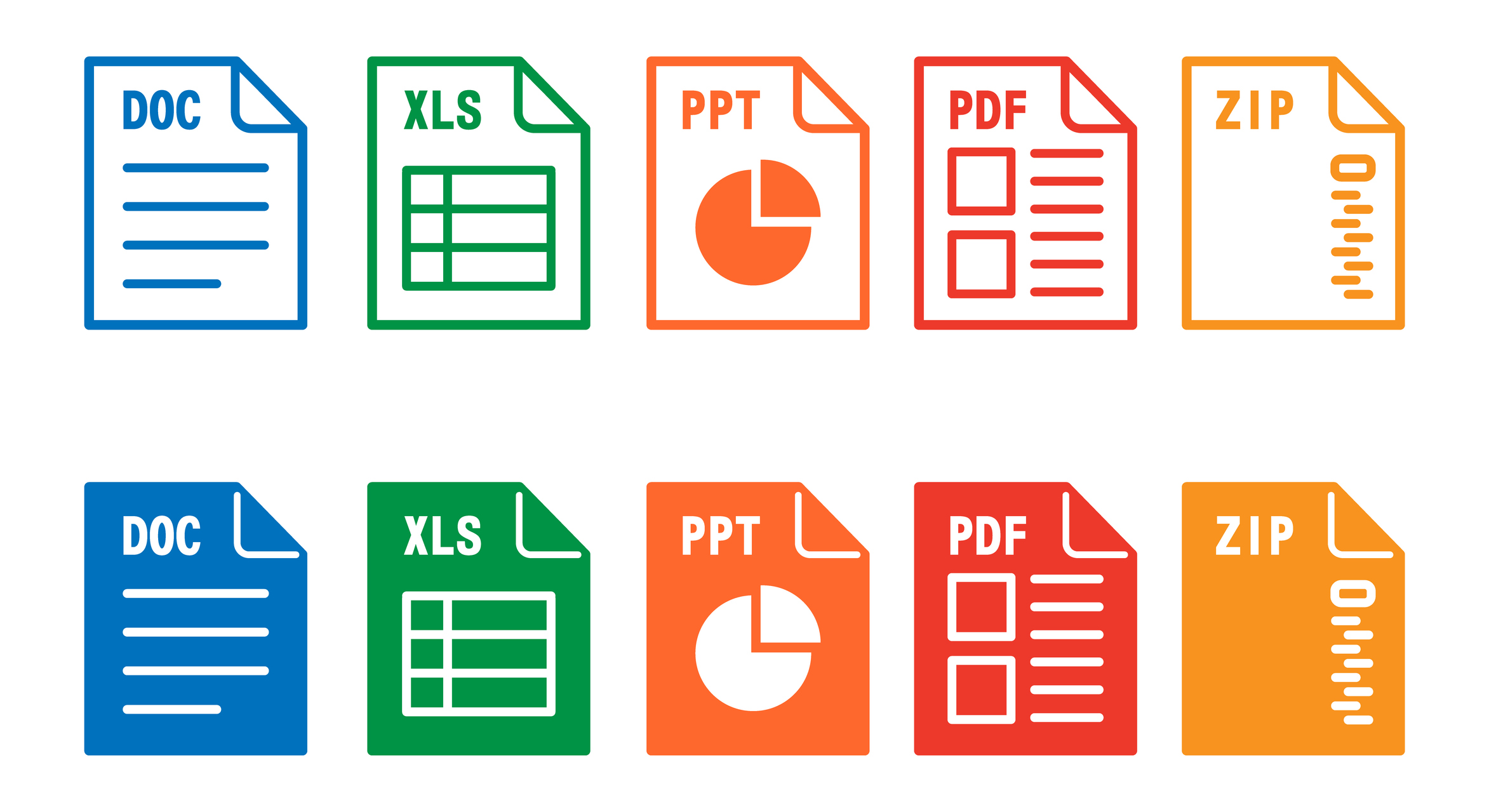
To use Copilot in Excel, all you need to do is
open a new Excel file. After opening the Excel file, you can click on the
Copilot option in the menu at the top and activate Copilot.
In Copilot Excel, users can use the formulas
they want to use by giving instructions, and ask Copilot for ideas to improve
their work. They can also use Copilot for simple but challenging tasks, such as
having all the data in the Excel table in the same font.
Microsoft Excel Copilot can show insights
based on your data or questions you ask about your data. After activating
Copilot, you can use this feature by clicking on the analyze option. With this
analysis, you can make improvements and edits to your data.
With the improvements and arrangements you
will make, you can perform your operations in Excel much faster and more
practically. At the same time, you can do much better work by increasing
productivity.
What Can Be Done in Excel with Copilot?
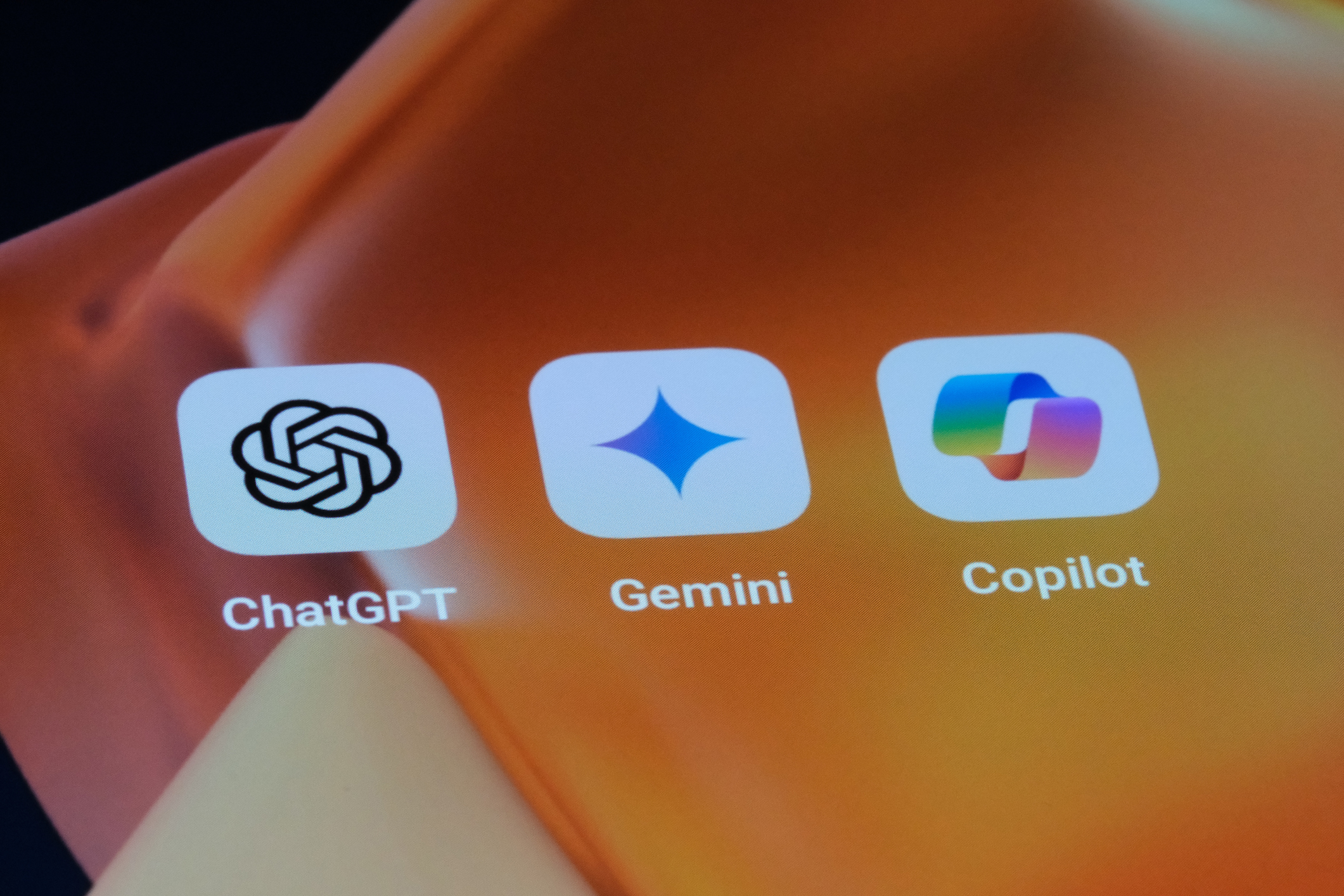
To be able to do something with Copilot in
Excel, the first thing you need to do is open an Excel file. You can start
using Copilot by activating it in the file you opened. For example, let's say
you're preparing a calculation table.
You will need a variety of data for this
table. Microsoft Excel Copilot will help you create and refine a table of the
data you provide if you instruct it correctly. In addition to this, it will
also enable you to use the formulas that you may need.
If you have data in your table, such as total
results, and you want to make sure it's accurate, you can also use Excel
Copilot. So you can have a file where all the calculations are correct.
You can also use Copilot for simple tasks,
such as making sure that all the fonts in the file are the same. That's not all
you can do in Excel with Copilot. You can benefit from Copilot for many
purposes such as data analysis, formula writing, data editing, modeling, and
visualization.
Data Analysis
Excel Copilot can analyze your data. Copilot
analyzes your data to represent it as charts, PivotTable objects, summaries,
trends, or outliers. In case you need more suggestions, you can use the refresh
button. Once you've analyzed your Copilot data, you can choose from different
insights to help you get the most out of it. You can add a chart to your data,
and if multiple insights are available, you can add all the insights in the
form of a grid on a new page. You can also provide more details so that Copilot
can provide more suggestions.
Formula Writing
Writing formulas in Excel can sometimes be
challenging. Microsoft Excel Copilot can come to your aid in such situations
and write the codes you need. By using the formula suggestions offered by
Copilot, you can get the formula writing process done much faster. In this way,
you can save time and use the formulas prepared by Copilot in a practical way.
You can also use Copilot to check whether the
previously written formulas are working or to correct the places where the
formula gives an error. Thus, you can get help for troublesome errors and
verify the accuracy of the formulas.
Editing Data
Organizing data in Excel is just as important
as entering data. Copilot helps you ensure data integrity by filtering,
sorting, transforming, and combining your data. Thus, you can remove the data
from the clutter and have a more organized file. In addition, with the
organization of the data in the file, you can have a much more understandable
table.
Modeling
Modeling on Excel helps make the data more
understandable. An example of how to use Excel Copilot and what it does is
modeling. Copilot can also be used to model within Excel files. After running
Copilot, the details you provide about the data you want to model allow Excel
Copilot to model in more detail.
Visualization
Excel offers several features for
visualization. For example, you can convert some data into a pie-sliced chart.
Thanks to this chart, you can make the data more understandable. You can use
many different charts, not just pie charts.
What are the Advantages of Copilot for Excel?

Just as notable as how to use Excel Copilot is
the benefits it offers. The advantages of Copilot for Excel are listed as
follows:
●
Sometimes writing formulas can be
long and challenging. Excel, on the other hand, generally works on a formula
basis. For this reason, it is of great importance to write formulas in Excel.
Microsoft Excel Copilot addresses your formula needs in your table by providing
formula suggestions and checking existing formulas. In this way, it becomes
possible to write formulas quickly and easily.
●
Analyzing and modeling data in
Excel helps to make the data more understandable and to produce clearer tables.
Copilot can be used to analyze data and for modeling purposes. At the same
time, it provides users with various predictions and modeling by analyzing the
data. Thus, the improvements that can be made on the table are also seen.
●
In addition to analyzing and
modeling, Copilot also enables operations such as visualization and data
editing for Excel. When it comes to data editing, Copilot guides users through
data filtering, sorting, transforming, and merging. When it comes to
visualization, Copilot helps users visualize data more effectively by
suggesting a variety of charts and visualizations.
●
Copilot also provides an advantage
in terms of preventing and correcting mistakes that users may make. Copilot's
recommendations are especially effective in identifying errors when writing
formulas or analyzing data.
●
Copilot is pretty easy to use.
After enabling Copilot in Excel, users can take advantage of Copilot's
suggestions by specifying the actions they want to take. In this way, users can
work more efficiently.
●
Copilot in Excel allows users to
perform many operations more effectively, such as data analysis, modeling,
visualization, and data editing. This, in turn, increases work efficiency and
allows users to achieve better quality results.