The Future of Email: Using Copilot in Outlook and Features

Today, e-mails are used to get a lot of work
done. At this point, making use of practical tools in e-mails, which have
gained an important place around the world, can contribute to business
efficiency. Copilot, which is offered to users by Microsoft, is a candidate to
take the Outlook experience to a new point. Copilot, which stands out with
features such as e-mail summarization, offers great advantages to individuals
in saving time. Read on to learn more about the future of e-mail, the use of
Microsoft Outlook Copilot, and its features.
What is Outlook Copilot?
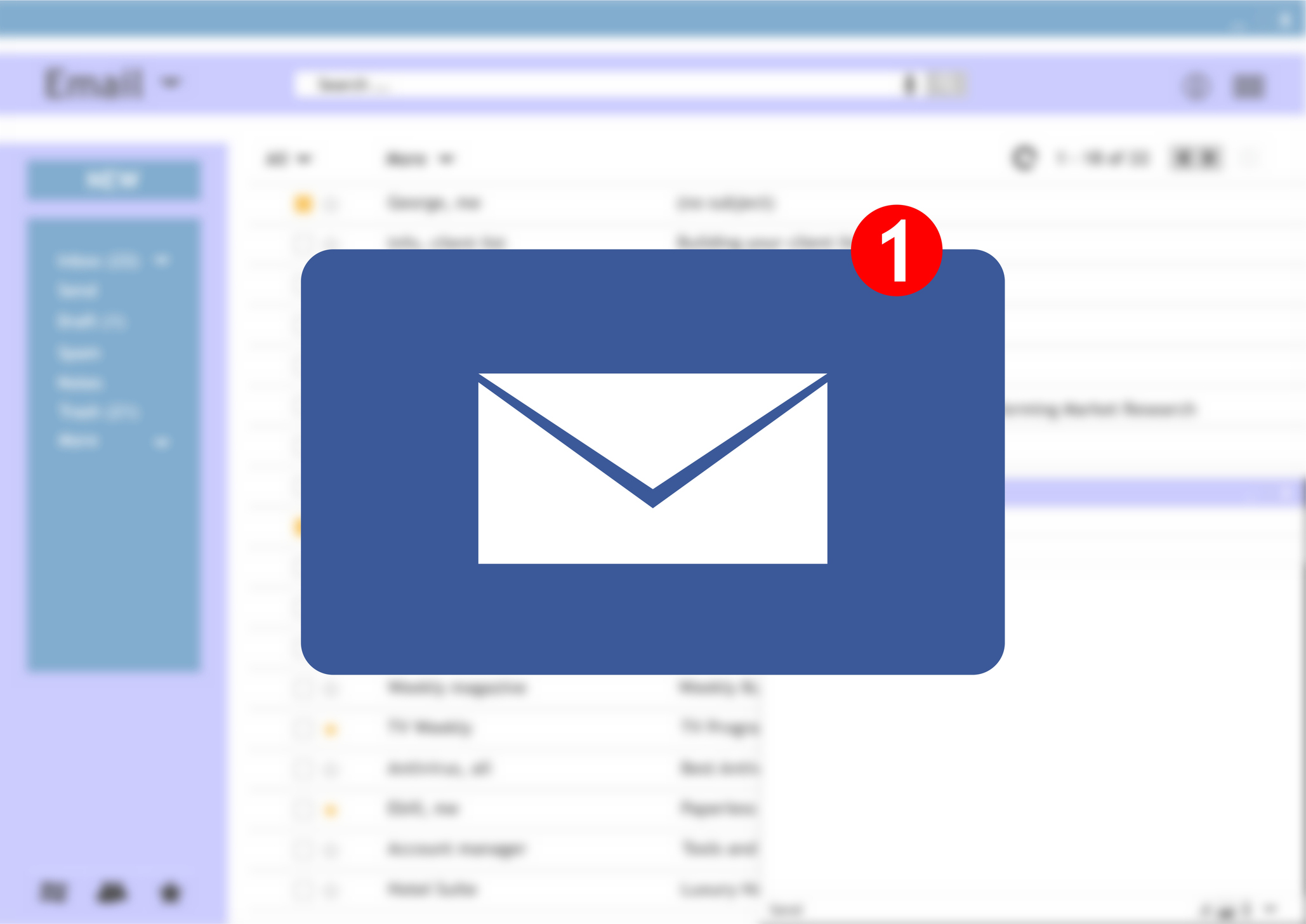
Outlook is a Microsoft application that is
preferred by many people and is used to send e-mails. Copilot, on the other
hand, is an artificial intelligence assistant that can be used in harmony with
Microsoft 365 applications such as PowerPoint, Word, including Outlook.
Considering that artificial intelligence is
becoming more and more established in life, it is possible to say that this
assistant offered by Microsoft will also be useful for many purposes. Microsoft
Outlook Copilot performs many operations within the Outlook application,
especially operations such as summarizing mail.
Microsoft Outlook Copilot can make suggestions
for emails to write and turn your draft or drafts into a complete email. This
way, you can spend less time on email communication.
In addition to summarizing and suggesting,
Microsoft Outlook Copilot can help you prepare emails with automatic replies of
any length and tone. With all these features, Outlook Copilot offers an email
experience that is both practical and useful.
How to Use Copilot in Outlook?

Microsoft Outlook Copilot is a tool that can
be used to streamline many e-mail-related tasks. Copilot has several features
that aim to make users' email writing process more efficient. In this way,
users can prepare their emails faster and communicate more effectively.
Copilot in Outlook is pretty simple to use.
Copilot can be activated with a single button in Outlook, just like in other
Office applications. To do this, you must be logged in to the Outlook account.
To get started with Outlook Copilot, simply
enter an email draft or email. Whatever is intended to be done in this e-mail
can be started by giving the necessary instructions to Outlook Copilot. For
example, if a summary is needed, Copilot can be asked to summarize this e-mail
by entering the relevant e-mail.
Do you want to create an e-mail draft, give
ready-made replies to e-mails, or make sure that your e-mail effectively
conveys the message you want, not just write a summary? For this, you can use
Outlook Copilot and set up your mail through the suggestions offered by
Microsoft Outlook Copilot.
How to Enable Copilot in Outlook?

Copilot is a tool that you can use to make
email management more effective. The process of enabling Copilot in Outlook is
quite simple. To do this, you only need to log in to Outlook, then enter an
email and select the Copilot option. Copilot will help you by detecting what
you need help with in line with your commands.
For example, you are new to corporate life and
you need to write a very serious e-mail. In this case, sometimes you may not
know what to do. Copilot is there for you for situations like this. If you
inform Copilot about what you want in the e-mail, the e-mail you want is ready.
Apart from that, let's say you are in a very
long mail thread. There is information you need to find, or it is not possible
to understand the subject without reviewing the e-mails from start to finish.
At this point, Copilot comes to your rescue. Thanks to the e-mail summary, it
reduces your waste of time.
Finally, you can also use Copilot to create
draft emails and correct errors in your emails. Thus, you can save time and
experience a more understandable and efficient e-mail process.
What Can Be Done with Copilot for Outlook?
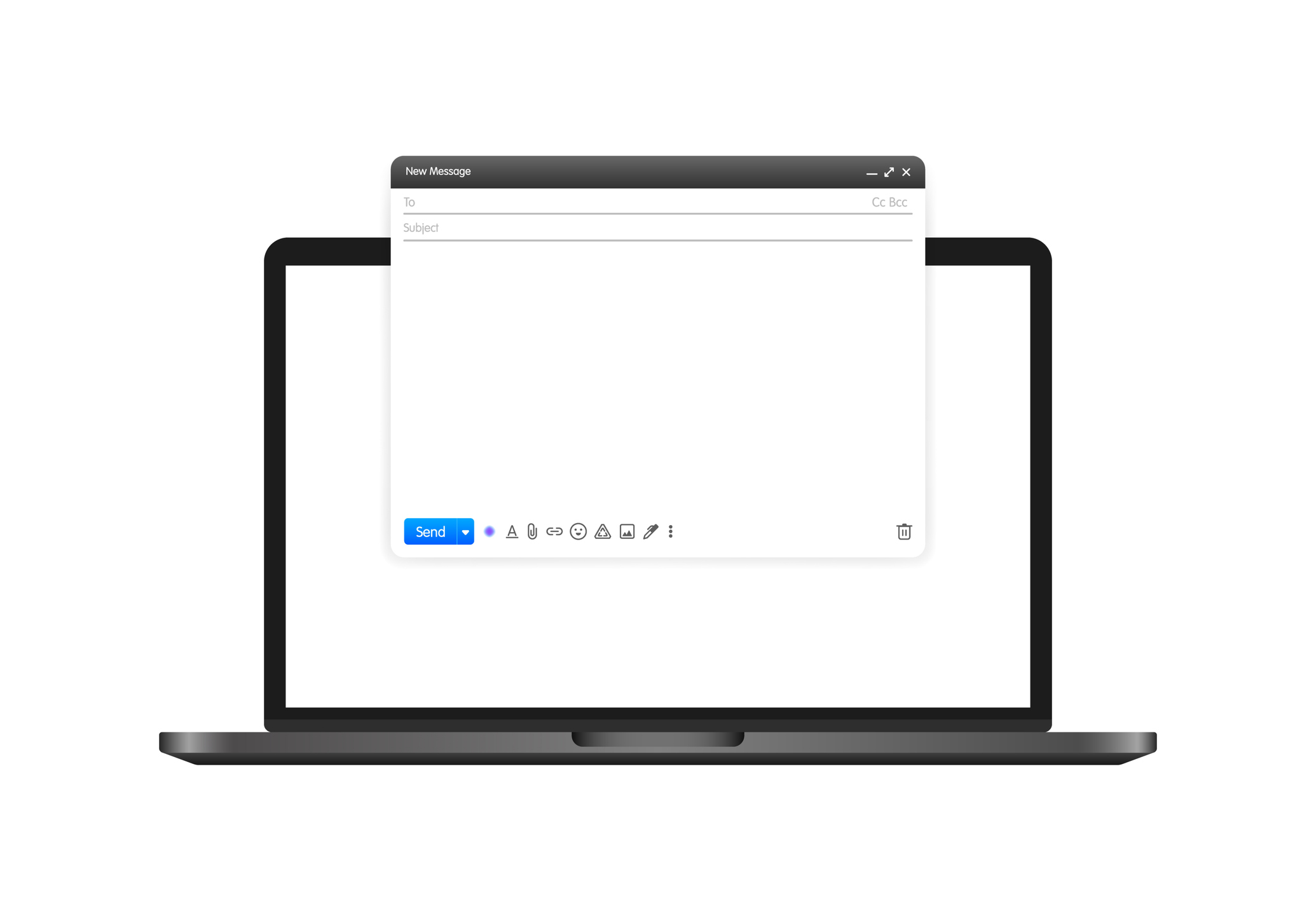
There are many things that can be done with
Copilot for Outlook. The first of these is to summarize a mail directory. In
this way, time can be saved with a summary without the need to read long e-mail
threads. At the same time, information about the issues in this mail directory
can be obtained in a short time.
Another thing that can be done with Microsoft
Outlook Copilot other than the summary is to create draft mails. This requires
logging in to Outlook. After logging into Outlook, Copilot should be activated
and the draft option should be selected.
Then, Outlook should be informed about the
subject of the e-mail and details such as the desired length and tone should be
selected. After making the choices about the relevant options, the create
option should be clicked. Copilot will draft the desired specifications.
If the draft is not what you want, you can
click on the regenerate option to have Copilot prepare a new draft. Once you
are satisfied with the result, you can send your mail.
In addition to these, you can also create
automatic replies to your e-mails through Microsoft Outlook Copilot. If you
don't like the automatic replies generated by Copilot, you can regenerate them
so you can get better responses.
Let's not forget that you can create e-mails
in addition to automatic replies in the tone and length you want. Finally, you
can get suggestions for your emails from Copilot. With the suggestions offered
by Microsoft Outlook Copilot, you can prepare e-mails that are much more
understandable and in the desired tone.
Especially if you are new to your job or a
student, you can have much more efficient mail processes thanks to Microsoft
Outlook Copilot. Thanks to the suggestions offered by Copilot, you can get your
work done without any difficulty in e-mail traffic.
What are the features of Copilot in Outlook?
Writing effective and efficient emails
contributes to the efficiency of business processes. Well written and clear
An e-mail with emoticons is easy to
understand. At this point, the importance of AI-powered tools such as Copilot
also emerges.
Microsoft Outlook Copilot analyzes email
content, providing users with suggestions on grammar, style, and formatting. It
can also be helpful for completing email drafts and offers suggestions for
sentence completion as needed to improve the clarity of communication.
One of the notable features of Copilot is that
it provides feedback on email readability. This feedback helps users make their
emails more understandable and remove unnecessary details. Additionally, thanks
to Copilot's tone analysis feature, users can set the tone of their
communications and present them in a more professional manner.
Subject line suggestions are another important
feature that Microsoft Outlook Copilot has. These suggestions help emails grab
attention and grab recipients' attention. Thus, there may be an increase in the
opening rate of e-mails. By offering an indicator of confidence for each
suggestion, Microsoft Outlook Copilot helps users make more informed decisions
about accepting or rejecting suggestions. For example, it allows you to replace
a draft of an email you don't like with a new one.
In conclusion, AI-powered tools like Outlook
Copilot greatly streamline the process of writing emails and help users
communicate more effectively. Microsoft Outlook Copilot enriches the email
writing experience and helps users create more professional and effective
communications.


